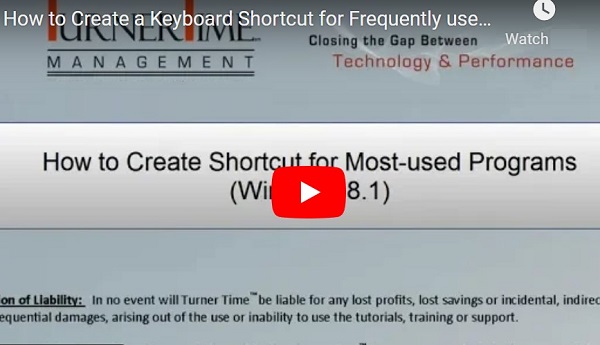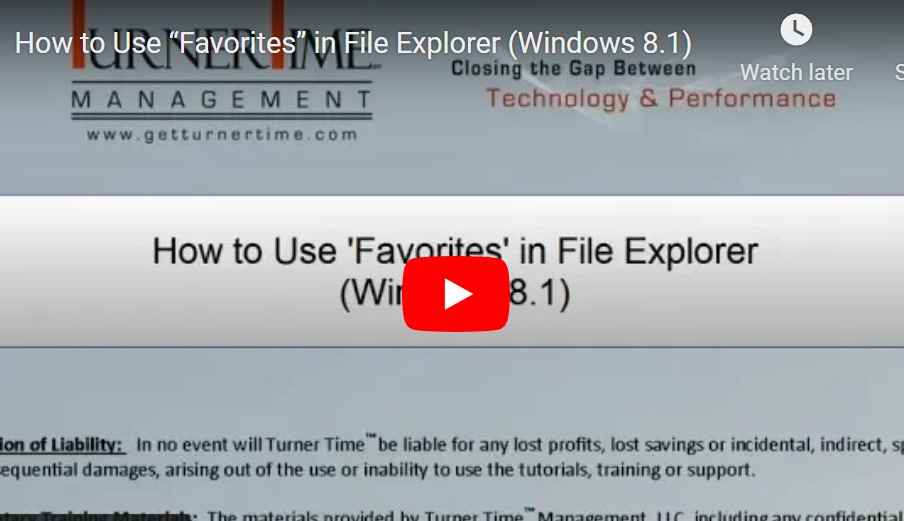How to Create a Keyboard Shortcut for Frequently used Programs (Windows 8.1)
Navigating in Windows 8.1 can be a challenge when you first start using it. To make opening the programs you use most easier, you can create a keyboard shortcut to the program. This can also be a time saver if you are at ease navigating Windows 8.1.