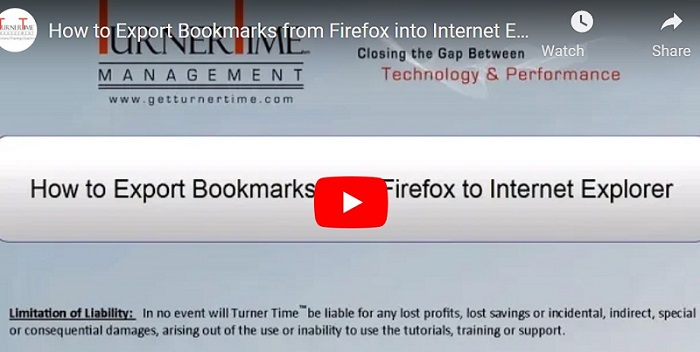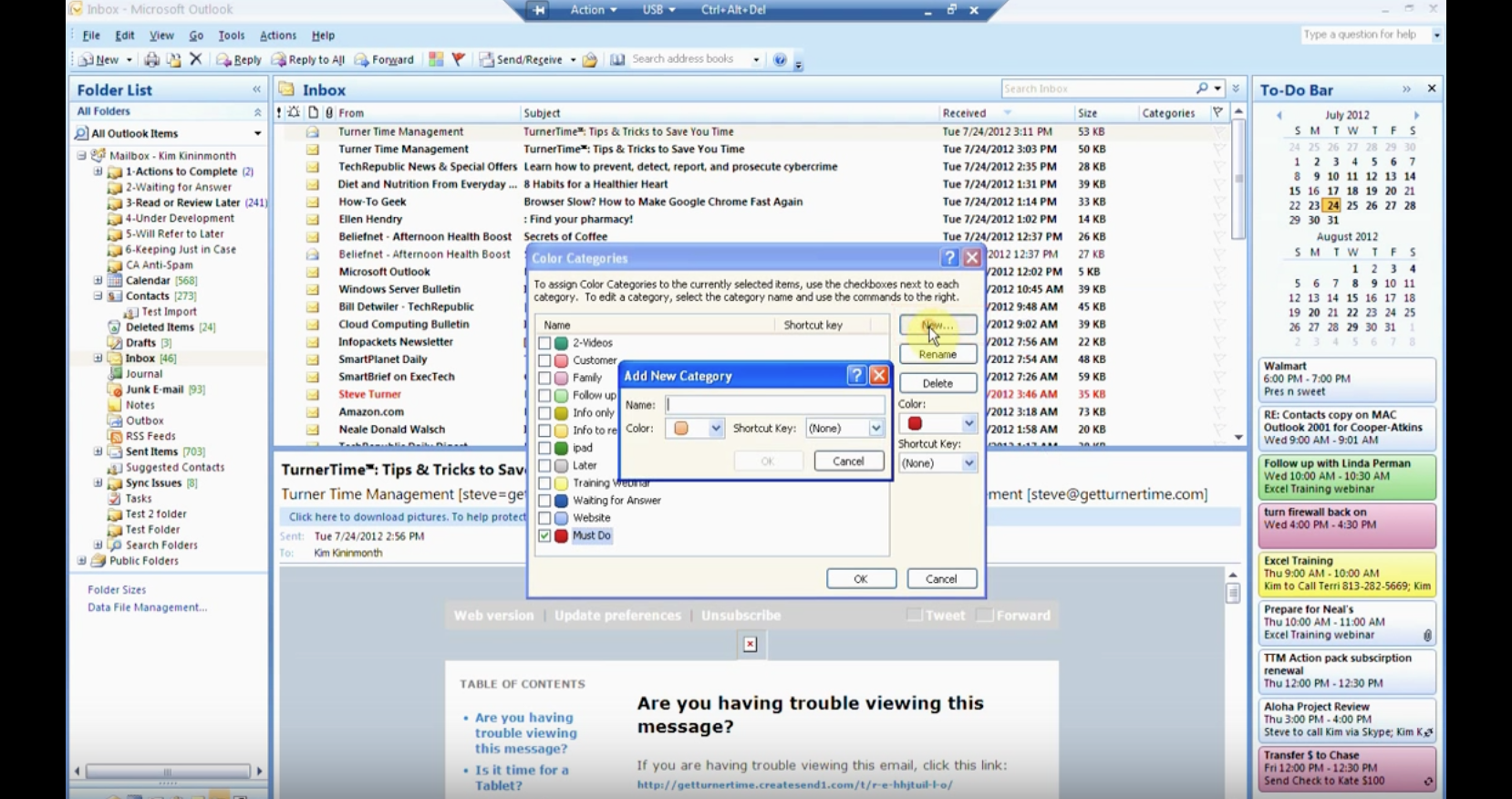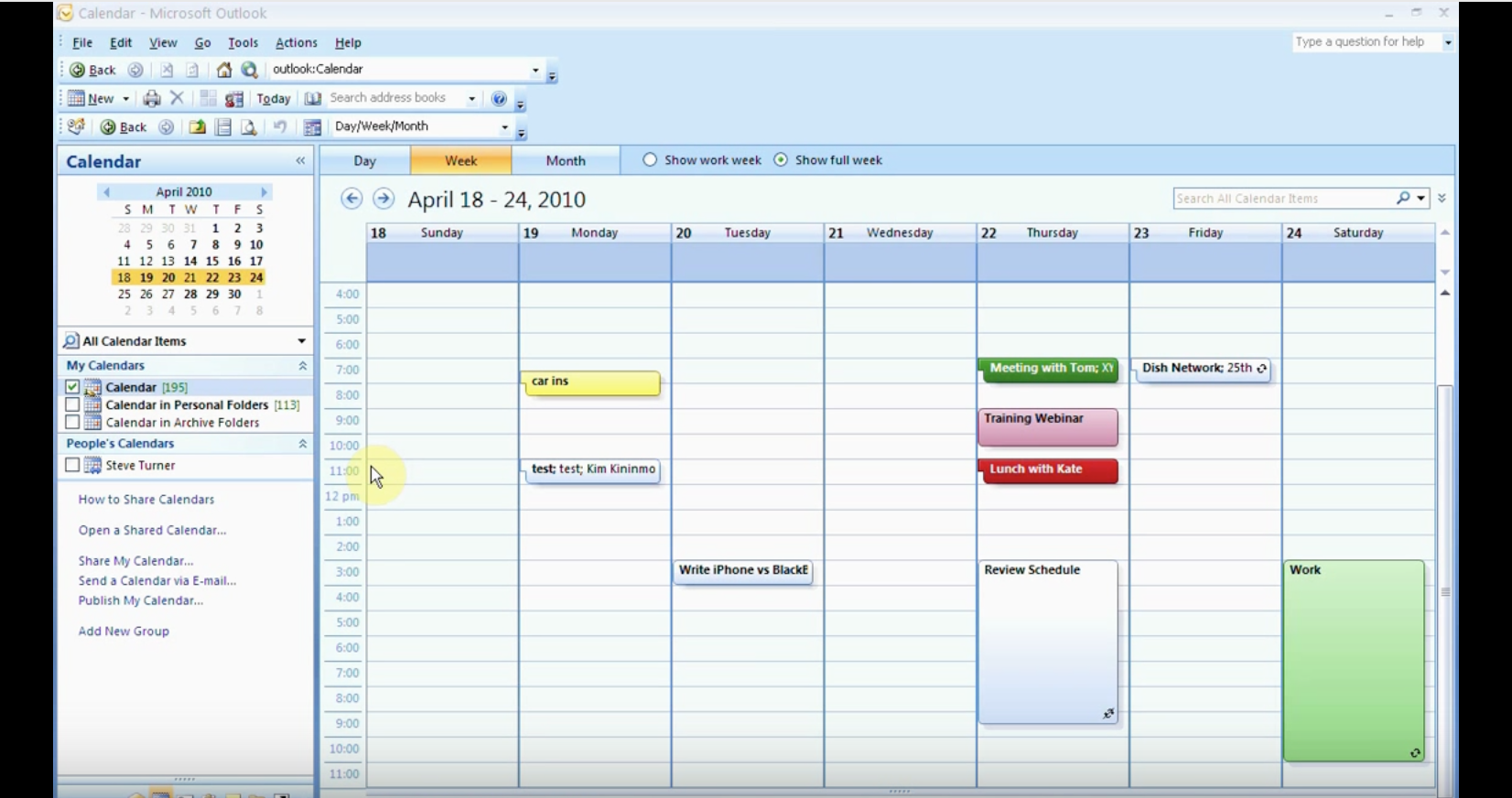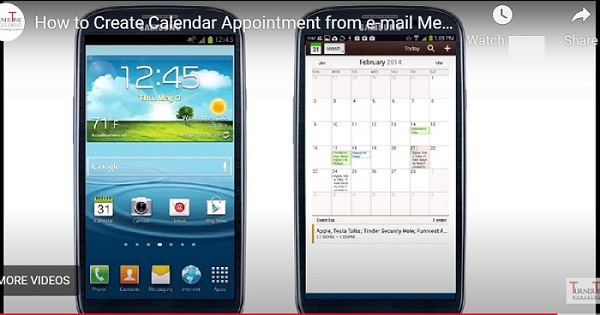How to Export Bookmarks from Firefox into Internet Explorer Using HTML File
If you switch browsers, or you just want to have all of your “Favorites” or “Bookmarks” available in both of the internet browsers you use, you can export Bookmarks from Firefox to Explorer (and/or Google Chrome), and vice versa. This tutorial will show you how to Export “Bookmarks” from Firefox into Internet Explorer using an HTML file (Firefox 30.0/Internet Explorer 11). Sometimes you can also import and export Bookmarks from browser to browser without creating an HTML file.