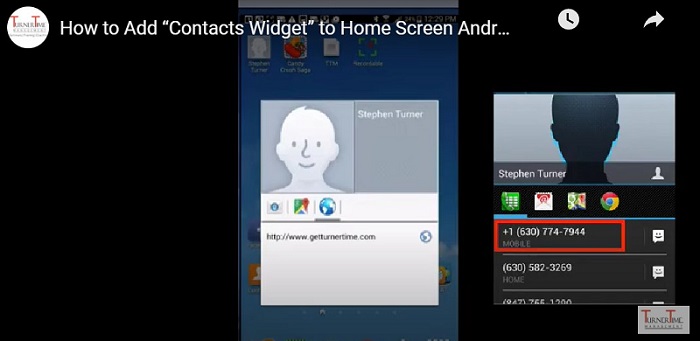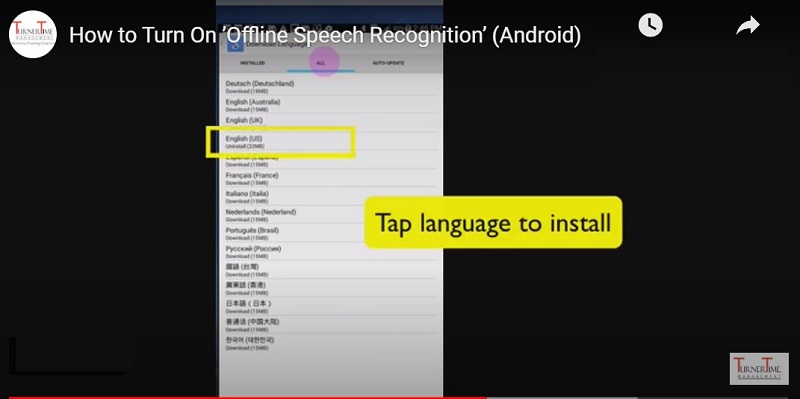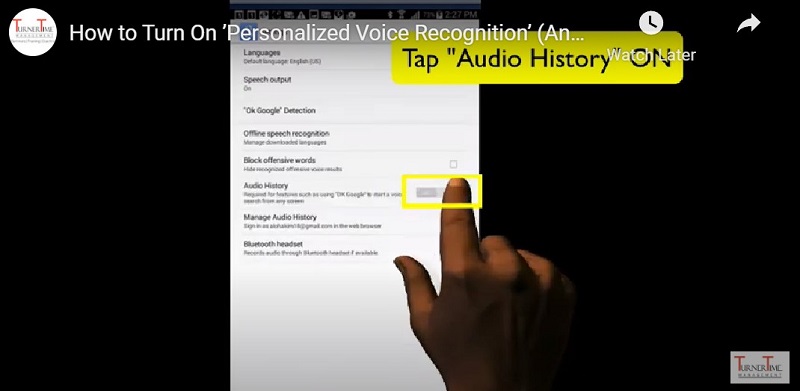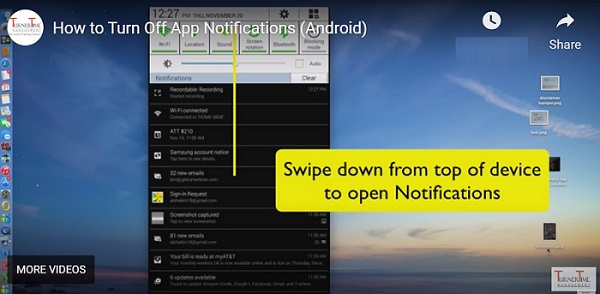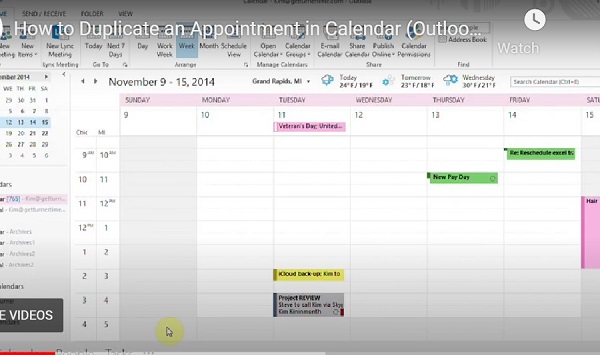How to Add “Contacts Widget” to Home Screen (Android)
If you frequently call, text or e-mail a specific person, you can add a Contact widget to your Home Screen to make the process quicker. The process may vary slightly depending on the Model of your Android phone, but this tutorial will point you in the right direction.