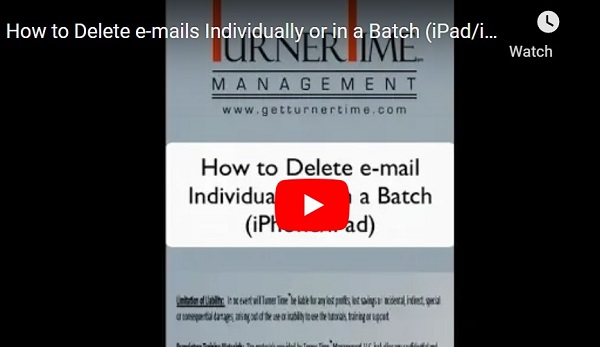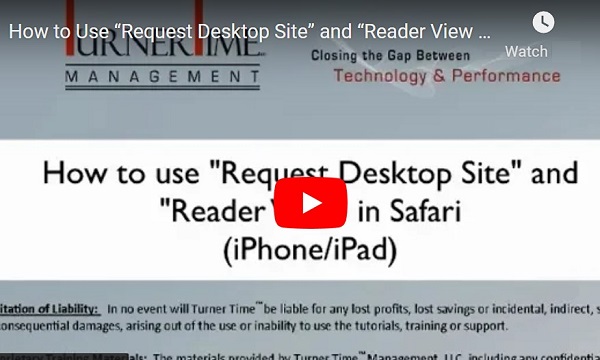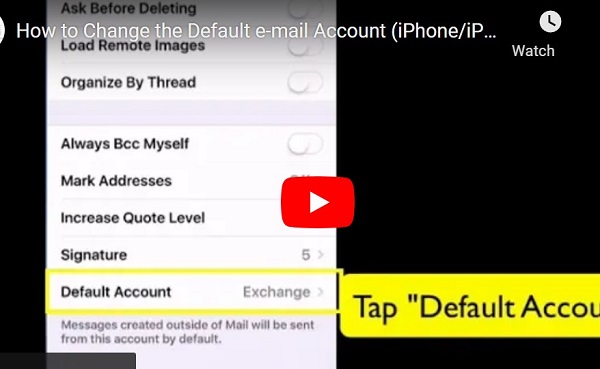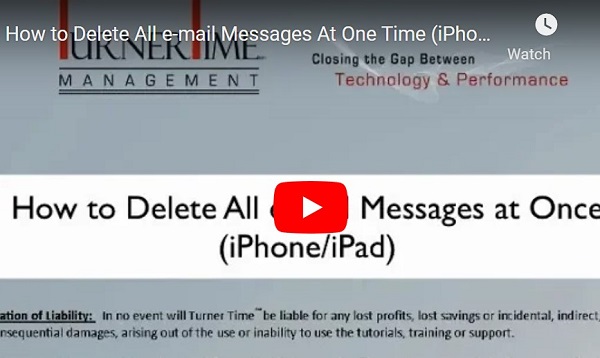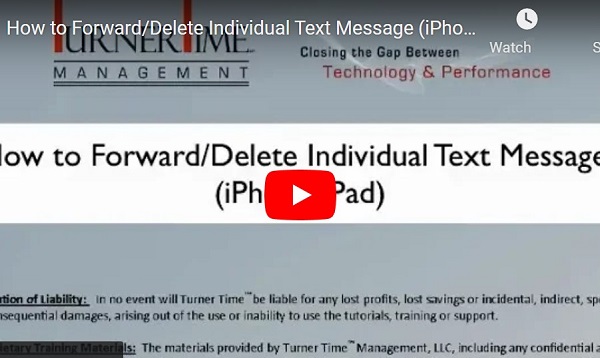How to Delete e-mails Individually or in a Batch (iPad/iPhone iOS 8)
You can delete e-mails while viewing the list of messages in your Inbox. It can be done on an individual basis or in a batch. This process is shown using iPhone with iOS 8, but works the same on iPad.